Love the cross-platform and open source Synergy keyboard and mouse sharing application. With the newly added built-in encryption, it’s even more secure now.
The only problem I had was the copy-paste clipboard issue. When I hit CTRL-C to copy any text from a Windows 7 Synergy cilent (v1.4.12) running in service mode, it doesn’t get sync’d to my Arch Linux Synergy server (v1.4.12-1) and so I can’t paste it on the server machine. However, it does get copied into Windows 7’s own clipboard.
Workaround: Disable the “Elevate” option on Windows 7 Synergy cilent’s GUI. Some of you will need that elevate setting but copy-paste is more important to me. I already have another keyboard plugged in to the client that I can use for UAC prompts and elevated programs, so disabling “Elevate” is fine for me though cumbersome.
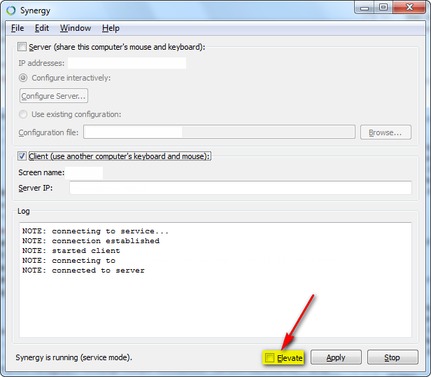
Updated on 20130806 to add screenshot.
15 replies on “How to fix copy-paste clipboard issue on Windows 7 Synergy client”
“Elevate” checkbox is now in the Edit, Settings section.
I do not see any “Elevate” check box in version 1.7.5 🙁
Same 🙁
I’ve tried using i’ve tried disabling the elevate option but it still doesn’t seem to solve the issue.
I’m currently running 1.5.1 and nothing i copy for my win7 server box gets copied to the client on a win7 box.
would appreciate any help.
For bypass UAC with disabled “Elevate”, use this:
http://www.robertwrose.com/2012/06/enabling-ctrl-alt-del-in-windows-7-over-synergy.html
With this i can send Ctrl-Alt-Del and copy from Windows 7 to Linux synergy server (1.5.1) together.
Thanks, that helped!
Thanks!
genius!
Thanks for this piece. I wasn’t able to get clipboard sharing to work and your explanation about the “Elevate” solved it. I need to use Elevate for UAC during installation but otherwise I don’t. I don’t have a physical keyboard attached so I will have to be careful.
Hey,
What plugin are you using for Synergy?
You rock man! That has been killing me
Thanks! Worked for me!
how do you disable “elevate” in windows? thanks
@chris: You can find the “Elevate” checkbox on the Synergy client program’s GUI. It’s at the bottom, right next to the “Apply” and “Stop” buttons.
This worked for me. Thanks!