If your Wordfence is not updating to newer version properly due to “Could not copy file” error, try deleting the leftover folder “wordfence.tmp” from /path-to-webroot/wp-content/upgrade/wordfence.tmp, then try again.
Assumption: SD is not encrypted
Plug SD onto another working computer, look for the “cmdline.txt” file and edit it by appending “init=/bin/sh” after “rootwait”. Save the file, remove the SD and plug it back to the RPi and boot.
You’ll be dropped into a shell. Change your passwd, then hit CTRL-ALT-DEL to trigger a reboot. Switch off the RPi when the shutdown completes, just before the boot starts. Unplug the SD and plug it onto the other working computer. Remove “init=/bin/sh” from “cmdline.txt” file.
Plug the SD back onto the RPi, boot and you can now login with the newly reset password.

Problem:
The print queue of a HP printer on a Windows 2003 Server (clustered) already has its 32-bit driver installed.
For my new 64-bit Windows 7 client to use the print queue, I installed the 64-bit printer driver on the server.
However, when I connect to the print queue on the 64-bit Windows 7 client, at the end of the installation, it will fail with error:
Windows cannot connect to the printer Operation failed with error 0x0000007e
Solution:
Delete the “CopyFiles” key from HKLM\Cluster\Resources\<LongString>\Parameters\Printers\<QueueName>
Non-clustered server may have the key at HKLM\SYSTEM\CurrentControlSet\Control\Print\Printers\<QueueName>. Just do a search in regedit using your QueueName to find the right location.
Remember to backup the key before changing the registry.
If the use of IBus removes your xmodmap keymaps in X, try enabling the “Use system keyboard layout” option under the “Advanced” tab in the IBus Preferences.
Versions:
– ibus 1.5.5-1
– xorg-xmodmap 1.0.8-1
Some WordPress plugins that protect your login page may be the culprit. Try disabling them to see if Chrome prompts to save the login. Don’t forget to re-enable them after you’ve managed to save your password in Chrome.
7382 decrypted
7382 = 欺善怕惡? haha! 🙂
Problem:
The 30GB C: drive was running out of free space on my Windows 7 VM guest on VirtualBox v4.2.16.
Solution:
1. Shutdown VM.
2. Extend it to 45GB:
[text]$ cd /home/user/.VirtualBox/HardDisks
$ VBoxManage modifyhd windows7.vdi –resize 46080
0%…10%…20%…30%…40%…50%…60%…70%…80%…90%…100%[/text]
3. Extend partition size in Windows 7
a. Start the VM
b. Run diskmgmt.msc > right-click C: > Extend Volume...
My Arch Linux recently switched from dhcpcd to dhclient as the DHCP client. The DHCP server isn’t assigning a FQDN to this client and it turns out that dhclient isn’t telling the server what’s the client’s hostname.
Solution:
Create config file /etc/dhclient.conf with content:
send host-name = gethostname();
Love the cross-platform and open source Synergy keyboard and mouse sharing application. With the newly added built-in encryption, it’s even more secure now.
The only problem I had was the copy-paste clipboard issue. When I hit CTRL-C to copy any text from a Windows 7 Synergy cilent (v1.4.12) running in service mode, it doesn’t get sync’d to my Arch Linux Synergy server (v1.4.12-1) and so I can’t paste it on the server machine. However, it does get copied into Windows 7’s own clipboard.
Workaround: Disable the “Elevate” option on Windows 7 Synergy cilent’s GUI. Some of you will need that elevate setting but copy-paste is more important to me. I already have another keyboard plugged in to the client that I can use for UAC prompts and elevated programs, so disabling “Elevate” is fine for me though cumbersome.
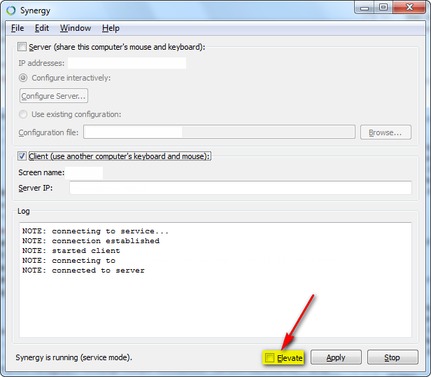
Updated on 20130806 to add screenshot.
When you run many background apps (e.g. GMD GestureControl, SwipePad: Hyperspace Launcher, HomeFlip, GYF Side Launcher) that add themselves to your ongoing notification panel, the list grows fast and soon it gets so long that it takes up precious screen estate, forcing you to scroll down whenever you want to check the real notifications from incoming messaging text, email, etc.
So, how can the apps be barred from adding themselves to the notification panel, thus also removing the icons that clutter up the top left corner of the screen?
Goto: System Settings > Applications Manager > Pick the app that you want to hide, then uncheck “Show notifications”
This feature is available on Android 4.1 Jelly Bean for now.